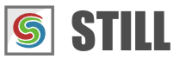STILL - Reference Manual
Contents
User interface
Effects
- Adjust
- Enhance
- Blurs
- Photo effects
- Artistic effects
- Edge effects
- Distortion effects
- Light and shadows
- Masks
- Borders
Area effects
Graphic objects
Editing images
Applying effects
Making collages
Presets
Importing
Exporting
Installation
More help
Presets
A preset is a sequence of effects and objects that can be applied to an image. Presets can be created at any time during editing and they can be used in other projects.
Creating presets
Click the Save As Preset button from the Controls tab (this can be found in the right-hand section of the screen when an image is selected in the Thumbnails browser). This will open a dialog box asking you to specify a name for your preset and to choose whether you want to save the objects in addition to the effects.
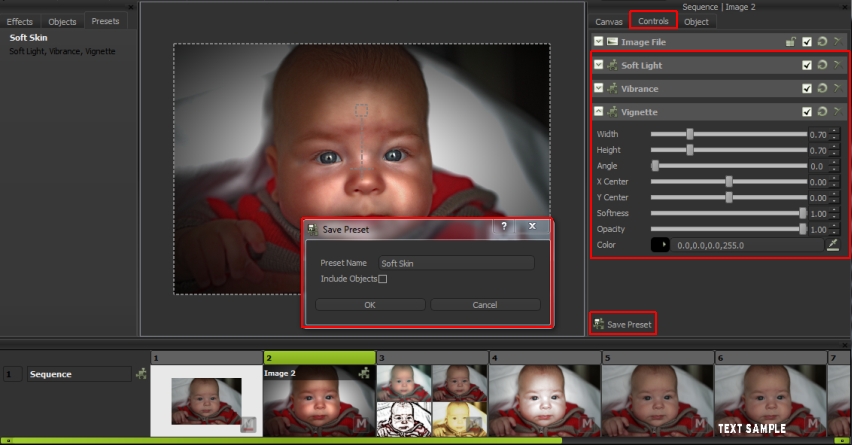
In STILL a preset can contain both effects and objects.
Using presets
Click and drag the preset from the Presets tab in the Toolbox and drop it over an object, an image or the header of the Thumbnails browser. You can adjust the parameters of the effects inside the Controls tab and inside the Viewer.
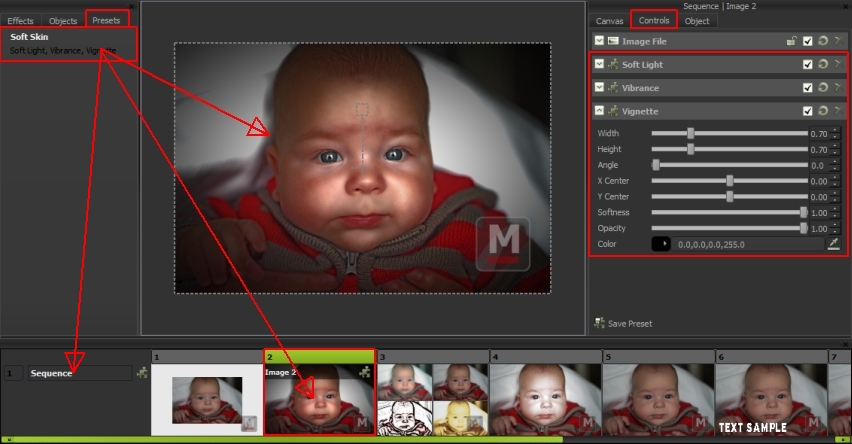
Sharing presets
Presets can be exported from STILL to a .mfp presets file. Click the right mouse button
anywhere on the presets toolbox and choose Export Presets from the popup menu.
To import a preset file right-click on the presets toolbox and select Import Presets from the popup menu. Importing presets
does not overwrite your existing ones. If the file contains presets with the same as your own, the imported presets will be suffixed by a
number (preset1, preset2 ...).
Note that presets are automatically shared between the projects created on the same computer and by the same user. Export your presets when you want to share them with other users of STILL.