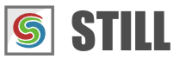STILL - Reference Manual
Contents
User interface
Effects
- Adjust
- Enhance
- Blurs
- Photo effects
- Artistic effects
- Edge effects
- Distortion effects
- Light and shadows
- Masks
- Borders
Area effects
Graphic objects
Editing images
Applying effects
Making collages
Presets
Importing
Exporting
Installation
More help
Menu and toolbar
This section describes the actions available in the STILL's menu and toolbar.
Creating a new project
Select File > New Project or click the New Project tool button to create
a new STILL project.

STILL offers the possibility to work with several open projects at the same time, each project having its own window. You can switch between projects from your operating system task bar.
When STILL starts, a new project will be created by default allowing you to begin importing and editing media immediately.
Opening an existing project
Click Open Project item from the File menu or select an existing one from the Recent Projects. This
will load the project file in memory, display its content in the Thumbnails browser and select the first image.

Saving a project
Click the Save button from the toolbar or select File > Save Project from the menu. This will create or update your project
file. The first time you save a project you will need to select an output folder and specify a file name.

Saving a project file allows you to work on a project over several sessions. All the imported media, effects and transformations are saved to a .still project file.
Note that STILL does not save the imported media files with the project, it only saves references to these files. If you need to move or make a copy of your project you will also need to copy the media files and place them in the same folder structure as the original.
The File > Save As menu item allows you to save your project under a different name.
Closing a project
A project can be closed by selecting File > Close Project, Ctrl+W or clicking the Close tool button. You will be asked
to save it before closing if you have made changes from the last time you saved it. Closing a project will
remove it from memory and will create a new empty project.

Cutting, Copying, Pasting
STILL provides a number of clipboard operations. You can copy, cut and paste an object that you selected in the Viewer or images from the Thumbnails browser. It is also possible to copy and paste effect parameter values inside the Parameters panel.

Ctrl+X (Cut): Remove the selected item and put it onto the clipboard
Ctrl+C (Copy): Put a copy of the selected item onto the clipboard.
Ctrl+V (Paste): Paste the last item found on the clipboard to the current container.
Ctrl+D (Duplicate): Create a copy of the selected item and insert it at the current position.
Undo and redo
The Undo command discards the last changes you have made in one of the editors. The Redo command discards the results of the last Undo command.

To undo an action select Edit > Undo, press Ctrl+Z or click the Undo tool button.
To redo an action select Edit > Redo, press Ctrl+Shift+Z or click the Redo tool button.
Importing
Import or create new images by selecting the File > Import Image, File > Import Image Directory or File > New Image from the menu. Refer to Importing images to learn more.

Exporting
STILL can export a sequence of images as individual image files or as a PDF document. Refer to Exporting images to learn more.

Exiting STILL
Select File > Quit or Ctrl+Q to quit the application. If you have one or more unsaved projects
open, you will be asked to save them before exiting.