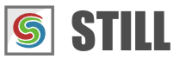STILL - Reference Manual
Contents
User interface
Effects
- Adjust
- Enhance
- Blurs
- Photo effects
- Artistic effects
- Edge effects
- Distortion effects
- Light and shadows
- Masks
- Borders
Area effects
Graphic objects
Editing images
Applying effects
Making collages
Presets
Importing
Exporting
Installation
More help
Area Effects
This section describes the area effects that are available in STILL. The area objects allow you to apply effects to a portion of the image. They can be moved and resized inside the Viewer and their properties can be adjusted inside the Object tab of the Parameters Panel.
Area Object
The area object allows you to apply any effect to a portion of the image.
It can be combined with a color mask or a shape mask for more precision. Just drag one of the masks available in the Effects > Masks tab over the area before adding the actual effect.
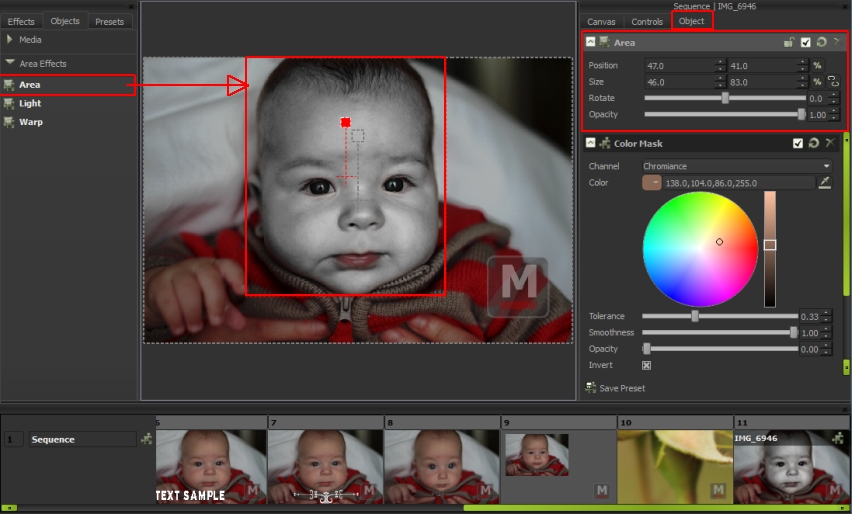
Position: The position of the area object object in pixels, relative to the canvas and the center of the object.
Size: The size of the area in pixels or percentage of the canvas dimensions.
Angle: The angle of rotation of the area around its center.
Opacity: The opacity of the area effect mask.
Light Object
The Light object applies a light effect to a portion of the image.
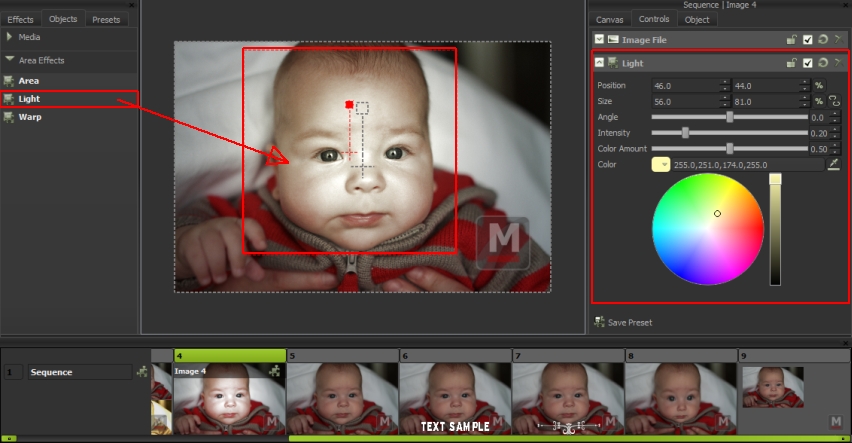
Position: The position of the light object in pixels, relative to the canvas and the center of the object.
Size: The size of the projected light in pixels or percentage of the canvas dimensions.
Angle: The angle of rotation of the projected light around its center.
Intensity: Intensity of the source of light from 0 to 100%.
Color Amount: The amount of color the of light.
Color: The color of the light source.
The shape of the projected light is an ellipse that can be resized and rotated, with maximum intensity at the center (fading out towards the border).
Warp Object
The Warp object applies a lens effect to a portion of the image.
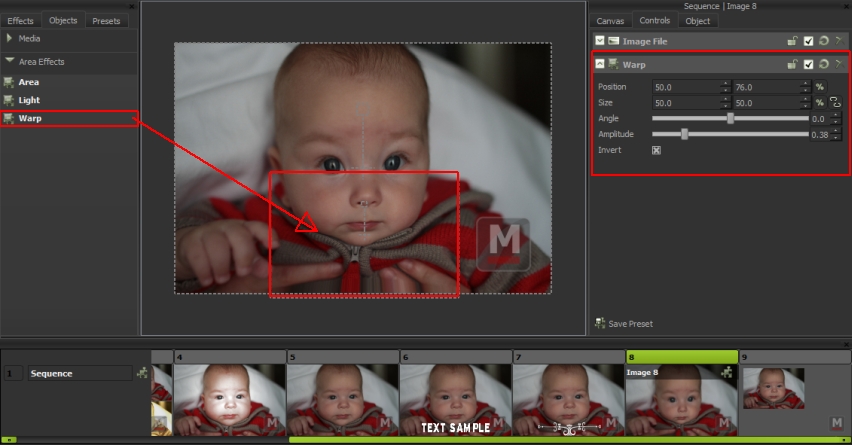
Position: The position of the warp field in pixels, relative to the canvas and the center of the object.
Size: The size of the warp field in pixels or percentage of the canvas dimensions.
Angle: The angle of rotation of the warping object.
Distortion: The amount of distortion.
Zoom: The amount of zoom.