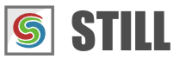STILL - Reference Manual
Contents
User interface
Effects
- Adjust
- Enhance
- Blurs
- Photo effects
- Artistic effects
- Edge effects
- Distortion effects
- Light and shadows
- Masks
- Borders
Area effects
Graphic objects
Editing images
Applying effects
Making collages
Presets
Importing
Exporting
Installation
More help
Importing
As soon as STILL starts, you can begin importing images by selecting
the File > Import Image or File > Import directory from the menu.
Importing image files
Select File > Import Image or click the Import Image tool and browse to the location where
your media files are located. Select one or more images and click on the Open button.

The imported images will be visible in the Thumbnails browser at the bottom of the screen. You can now select the image you want to work on by clicking on a thumbnail.
Supported input formats
Portable Network Graphics (.png)
JPEG (jpg, jpeg, jpe, jfif, jif)
Windows Bitmap (bmp)
Tagged Image File Format (tif, tiff)
Portable Pixmap (ppm)
GIF Image File Format (gif)
Camera Raw Files (cr2, crw, dcr, mrw, nef, orf, pix, ptx, raf)
Importing directories
Select File > Import Image Directory or click the Import Image Directory tool button and browse to the location where
your media directories are located. Select one or more directories and click on the Open button.

The imported directories will be visible in the Image Sequence at the bottom of the screen. You can now select the image directory you want to work on by clicking on a thumbnail in the Sequence.
You can browse through the images in the directory by moving the Frame slider in the viewer.
All the images in the directory are scaled to the object's dimensions. Their original sizes are not preserved. Use the Resize parameter to control how images should be resized (Manual, Fit, Stretch, Fill).